How to Print Patient Statements Manually from the Pending Patient Statement Bucket
How to Print Manual Statements from Pending Patient Statement:
1. Log in to PracticeAdmin.
2. Click on the Claims’ tab.
3. Click on ‘ Launch Billing.’
4. Select the Pending Patient Statement bucket and double click to load claims in this status.
5. Double click on a patient in the bucket to load the claim selected.
6. Go to the Claims – Final tab.
7. Select ‘Print > Statement.’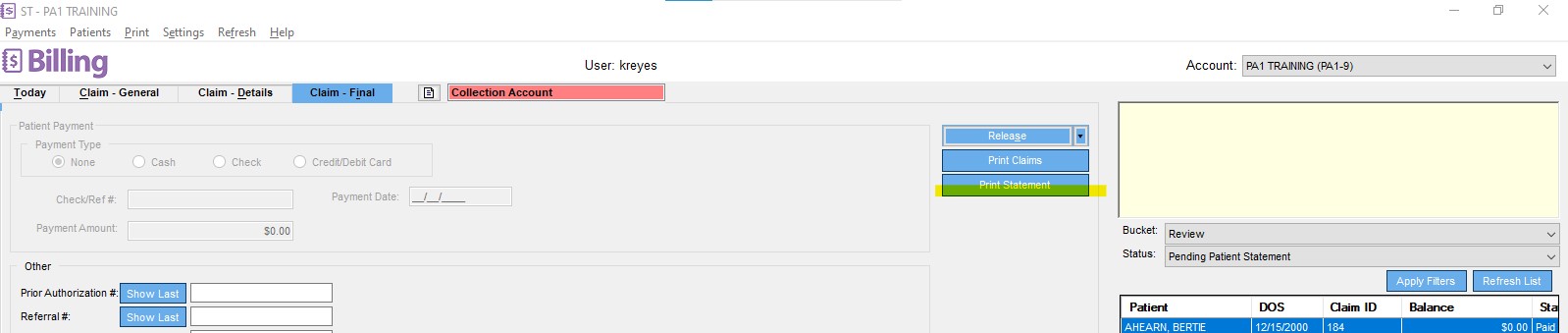
8. The Statement populates in the ‘Preview Patient statement’ PDF.
9. Click Refresh to update the statement balance.
10. Click on the radio button ‘Print full current statement, and update patient statement record’ and then Print.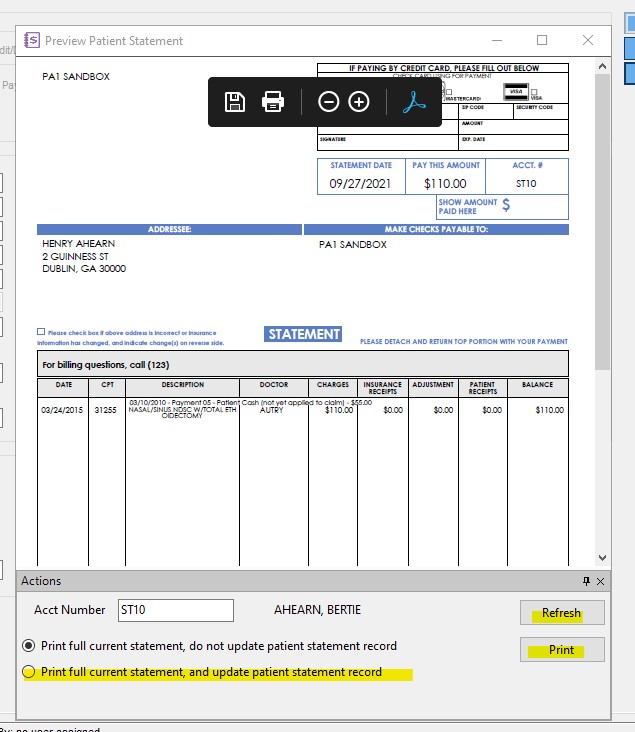
Related Articles
How to print Patient Statements
Question- How do you print patient statements? Answer- There is an option in the program to allow a third party printing service to print statements. You can turn on this feature on PracticeAdmin ProviderSuite Website under the Setup tab. Note- Only ...Manual Patient Statements
How to Generate a Manual Statement: Login to ProviderSuite Click on the Claims tab Click on Launch Billing Select a patient Select Patient Transaction History Make note of the dates of open claim balances and Select Itemized Statement Enter the date ...Printing Patient Statements
Here are the steps for printing patient statements: From the Today screen ~ Double click on the Pending Statement bucket From the list of patients to the right, double click one of the patient names Click on the Claim - Final tab ~ Click on the Print ...Patient Itemized Statement in Billing Manager not allowing Patient Filter
The reports that include a Patient parameter were redesigned for version 8.2. 1. From the Patient Transaction History screen, click Itemized Statement. 2. Enter the Period Beginning - Period Ending dates, Payer Type - Self Pay, and in the Payor ...Patient Payments
The patient payment option has been moved to the web app under the payments tab. The PracticeAdmin Release has updated the location. Provider Suite Web App Release Notes 8.5.1 Table of contents Provider Suite Web App Release Notes 8.5.1 Table of ...