How to Place Selected Patient Statements on Hold
Below are the steps to place a selected patient statement on hold.
In Billing Manager, select the patient and click the ellipsis (...) to edit the Patient account information.
Select the Statements tab.
In the Hold Statement section, select a Reason for Holding Statements from the dropdown list:
If the patient account contains any credit balances, check the Patient Has Credit Balance box.
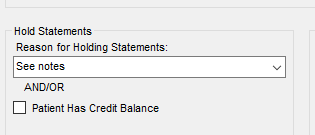
Related Articles
Unapproving Receivables Statements
Your staff should not have approved the statement for the account if you all did not want the statements to go out. When we generate the file it will pull all accounts with statements approved. Please have your staff move this account's statements ...How to Print Patient Statements Manually from the Pending Patient Statement Bucket
How to Print Manual Statements from Pending Patient Statement: 1. Log in to PracticeAdmin. 2. Click on the Claims’ tab. 3. Click on ‘ Launch Billing.’ 4. Select the Pending Patient Statement bucket and double click to load claims in this status. 5. ...Individual Statement Settings
Control Individual Patient Statements From Claim-General pull up patient A/C#, click on the ellipsis (…) and Click on the Statement Tab. This is where we can control settings for an individual patient statement. Force Next Statement check box that ...Keeping Automated Statements for some patients only/Statements on demand for others
1. Enter the claim info to include charges as normal. 2. Before “releasing”, turn off statements for that individual by placing “hold-see notes” on statements so that it doesn’t go through PA for printing. 3. Print off a statement and add any ...User Guide - Billing Manager - Claims
Billing Manager Claims In this section, we will discuss entering claim information into the Billing Manager. IMPORTANT Navigation within the Billing Manager application to move from one field to the next works best by hitting Tab on the keyboard. The ...