Add New Insurance
Add New Insurance Plan
First, research the payer ID numbers and payer information in Trizetto:
1. Go To the Claims Tab > EDI Portal.
2. Click on the Resources Tab.
3. Select the Payer list.
4. Now click the Blue link "Professional Payer" or "Institutional Payer" if applicable. 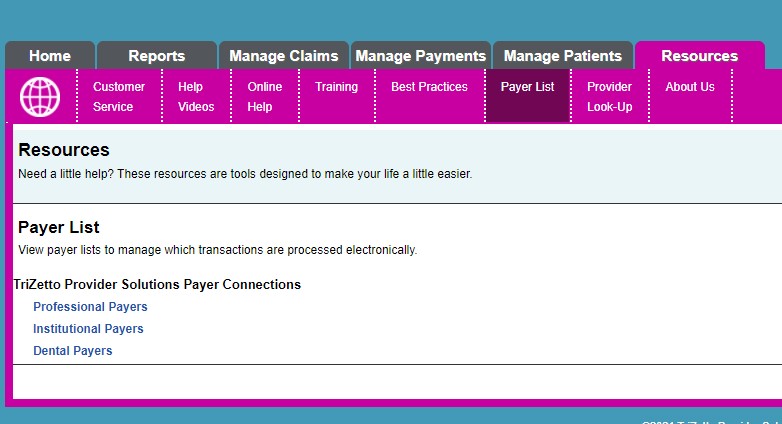
5. Scroll down and in the white box labeled "Payer," enter a payer name.
6. Then click the create report button.
7. Take note of the payer ID, to enter in PracticeAdmin > Settings > Insurance, if the payer does not exist for your practice insurance list.
From the Setting Tab in PracticeAdmin WebApp:
1. Click on the Settings tab.
2. Click the Insurance SubTab
3. Search by PO Box (number only) or Street Address (number only). If you cannot locate the plan, click the button on the bottom right, "Create New Insurance."
4. Please enter the payer name, address, phone number, and payer ID (for EDI claims).
5. Complete the fields and Save
Related Articles
Add New Insurance in Settings
To add a new insurance payer to your practice insurance list: From the Settings tab > Insurance tab: 1. Click on Settings > Insurance tab. 2. Click on the Add Insurance hyperlink. 3. In the Insurance Plan Lookup tool, search by PO Box (number only) ...Edit Insurance Plan Payer ID
1. Here are the steps to research payer ID numbers and payer information: Go To the Claims Tab > EDI Portal Click on the Resources Tab Select Payer list Now click the Blue link "Professional Payer" or "Institutional Payer" if applicable Scroll down ...User Guide - Billing Manager - Claims
Billing Manager Claims In this section, we will discuss entering claim information into the Billing Manager. IMPORTANT Navigation within the Billing Manager application to move from one field to the next works best by hitting Tab on the keyboard. The ...User Guide - Billing Manager - ERA Posting
ERA Details ERA Lookup Practice managers and administrators can access ERAs' functionality from the main menu of Batch under Payment Application. To Access ERA Lookup On the Accounting menu, click Payment Application as shown in the following figure. ...How to Set Up a Workers Compensation Insurance Company
Please add/update all insurance plans, including work comp plans on the settings/insurance tab first. Then you can link the insurance/work comp plans to the patient in the billing manager, patient demographics screen. Navigate through the Billing ...